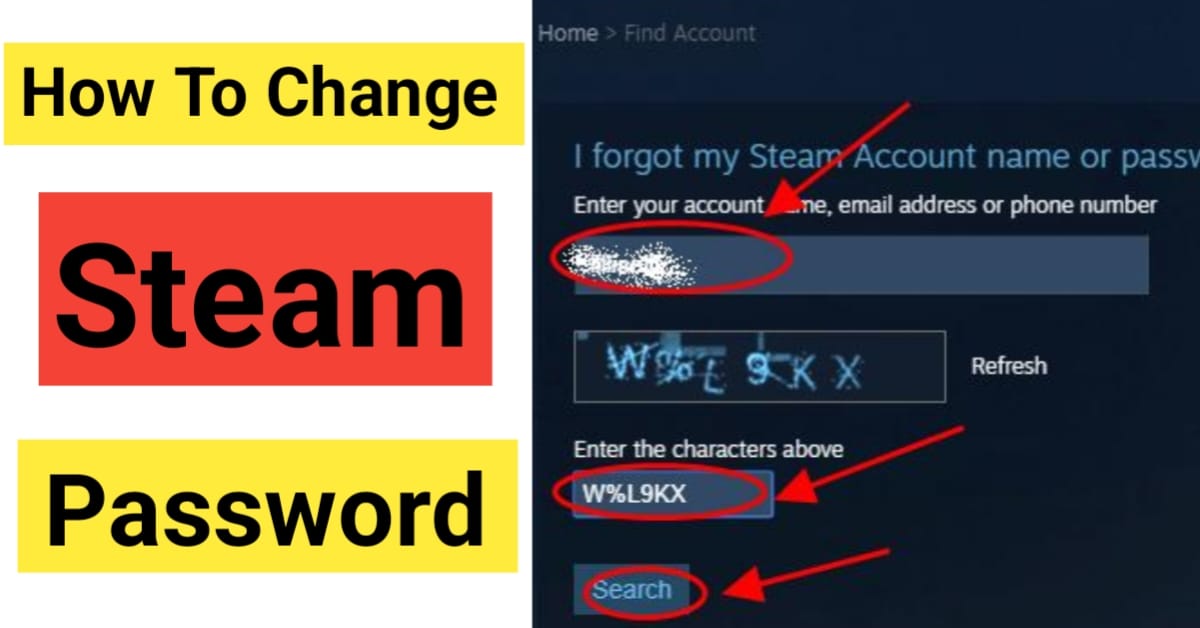How to Change Steam Password: In today’s digital world, keeping your online accounts safe is very important. For PC gamers, Steam is the main platform where they store games, chat with friends, and make purchases. That’s why protecting your Steam account is so important.
This article clearly explains how to change your Steam login details, step by step, so you can do it easily and safely. Knowing how to update your Steam password helps keep your gaming account and data secure.
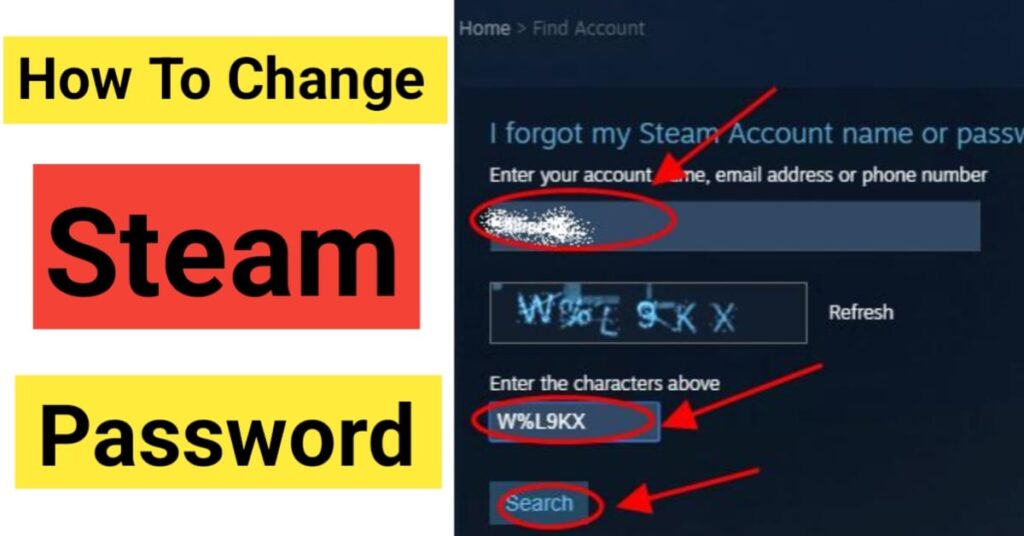
How to Change Steam Password
Why You Should Change Your Password Regularly
Changing your passwords often is a good habit for staying safe online. For Steam users, doing this helps prevent hackers from getting into your account, stealing personal info, using your payment details, or taking your games.
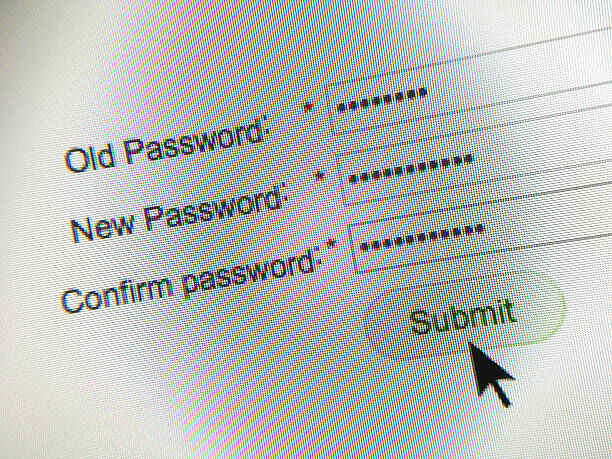
Steam offers safety tools such as Steam Guard; however, your password remains the primary layer of defense. Understanding the process of updating your Steam password empowers you to maintain the security of your account independently.
How to Change Your Steam Password: Step-by-Step Guide
Resetting your Steam password is a straightforward process that you can complete either through the Steam application or by using a web browser. Follow this simple, stepwise guide to walk you through each step with ease.
Method 1: Using the Steam Desktop App
1.Open Steam:
Start the Steam app on your computer and log in to your account.
2.Go to Account Details:
Click your profile name in the top-left corner. From the dropdown, choose “Account details.”
3.Find Security Settings:
Go to the Account Details page and look for the “Account Security” area. This section allows you to update your password and adjust other security settings.
3.Click “Change Password”:
Select the “Change Password…” option. A new window will open to help you reset your password.
4.Verify Your Identity:
Steam will ask you to confirm it’s really you. You might get a code by email or through the Steam Mobile App. Follow the instructions on the screen.
5.Enter Your New Password:
After verifying, you’ll either enter your current password or go straight to setting a new one. Type your new password in both boxes: “New password” and “Confirm new password.”
6.Make It Strong:
Steam will indicate the strength of your password. For enhanced protection, use a combination of capital letters, small letters, numbers, and special characters.
7.Finish Up:
Click the “Change Password” button to complete the process. You’ll get a message saying your password has been changed successfully.
Method 2: Using a Web Browser
- Go to the Steam Website:
Open your web browser and visit the official Steam site: https://store.steampowered.com. - Log In to Your Account:
If you’re not already logged in, click the “Login” button in the top-right corner and enter your username and password. - Open Account Details:
After logging in, move your mouse over your profile name at the top-right, then click “Account details” from the dropdown. - Find Security Settings:
On the Account Details page, scroll down to find the “Account Security” section. - Click “Change Password”:
Choose the “Change Password…” option to begin. - Verify and Enter New Password:
Just like in the desktop app, Steam will ask you to verify your identity—usually by sending a code to your email. After that, enter your new password in both required fields. - Save the Changes: After typing your new password, press the save button. You will receive a confirmation notification once the change is successful.
Tips for Creating a Strong Password Simply knowing how to update your Steam password isn’t sufficient—you must also select a strong and secure password. Below are some easy tips to help you craft a safe password:
How to Make a Strong Password
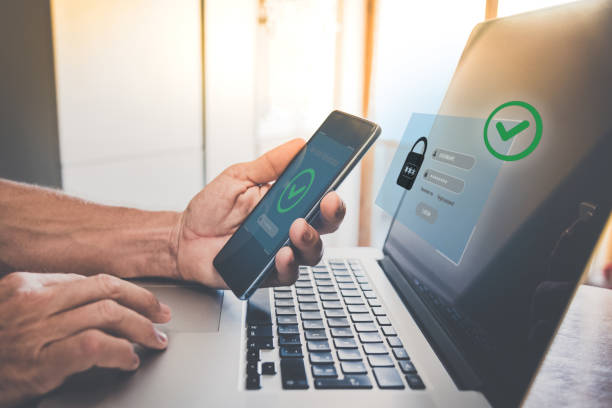
- Make it Long: Use at least 12 characters. Longer passwords are much harder to guess.
- Mix It Up: Use a combination of capital letters, small letters, numbers, and symbols (like !, @, #, $, %).
- Don’t Use Personal Info: Avoid using your name, birthday, pet’s name, or any common words.
- Use a Different Password: Your Steam password should not be the same as the ones you use for other websites.
- Change It Often: Even if nothing seems wrong, it’s a good idea to change your password from time to time.
- Use a Password Manager: A password manager can help you create and safely store strong, unique passwords for Steam and other accounts.
Read also:-👇
How Can i Check My CBSE 10th Marksheet: Navigating the Process of Accessing Your CBSE Class X Academic Record
What to Do If You Forget Your Password

If you forget your Steam password, don’t worry—getting it back is easy. On the Steam login screen (in the app or on the website), click on “I forgot my password.” Steam will then guide you through a few steps to prove the account is yours, usually by sending a code to your email or phone number. This way, you can reset your password and get back into your account, even if you don’t remember the old one.
Conclusion:
Keeping your Steam account safe takes regular effort. Learning how to change your password and using strong password habits helps protect your account from hackers. By following the steps in this guide and using the tips for strong passwords, you can keep your account secure and enjoy gaming without worry. Make it a habit to check and update your password when needed to keep your personal info and games safe.